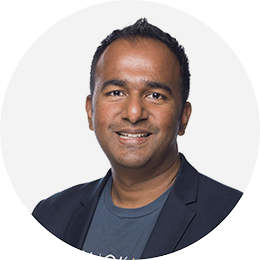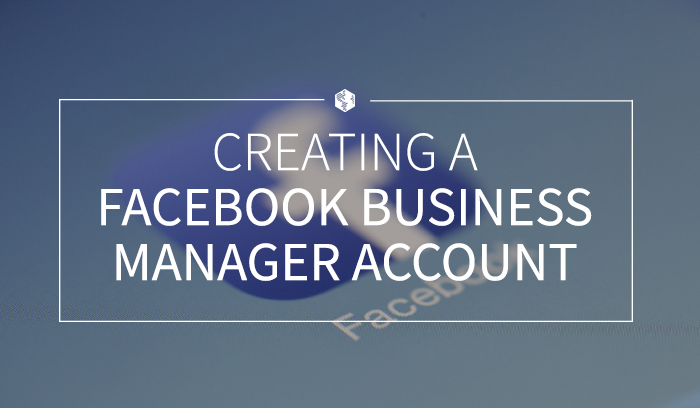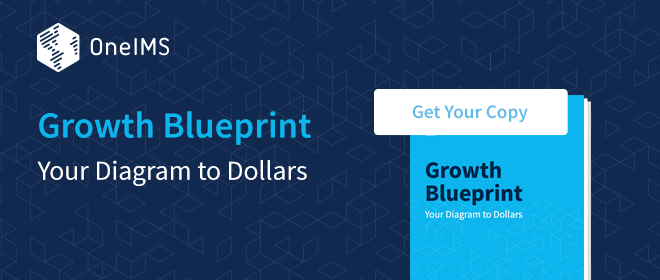Table Of Contents
Are you trying to advertise your company through Facebook? Don’t have a business manger account? Here is a step-by-step guide to account setup and giving access to your account.
Create a Facebook Business Manager Account
Step 1: Go to business.facebook.com and select Create Account

Step 2: Enter your business name

Step 3: Enter your business email

Congratulations! You have successfully created you Facebook Business Manager Account. Next, you need to connect your business page to the account.
Adding Your Business Page To Your Facebook Business Manager
Step 1: Go to Business Settings

Step 2: Find Business Pages
On the left side of the page you will see a silhouette of a person in blue. Hover over it and a drop down of selections will apear. Choose Pages.


Step 3: Add Your Company Page
You will not have any pages. We now have to add your company’s page. Select Add New Pages to get started.

Select Add a Page. Note – you must be the owner of your Facebook page to do so.

Search for your Facebook company page by name or URL. As you start typing your company’s name into the search, it should generate as an option to select.


You are almost done! You have connected your page to your Facebook Business Manager account.
If you are having someone manage ads for you, your last step is to add an agency or invidual to manage your account.

Giving Someone Access to Your Facebook Business Manager Account
Step 1: Go back to the left side bar and select People

Step 2: On the right side select Add New People

Step 3: Give Roles
In the next steps, we will be adding a new person/agency to your business manager account. First, add in the email and assign the person a role.

If this person is going to be running your ads, it is best to make sure you add them as an admin to allow for full optimization of your campaign.

Second, assign them to your business page. Again, make sure you assign them as an admin.

Third, you have the option to add them to ad accounts, if you do not have any ad account, don’t worry. The agency you hired can create this for you. But if you do, select your ad account and make your advertiser an admin.

Fourth, if you have product catalogs, add them here as well. If you don’t have these, just skip. If you do, make sure to add your advertiser as an admin.

Congratulations! You have successfully added someone to your Facebook Business Manger and are ready to get started on your Facebook advertising campaign.