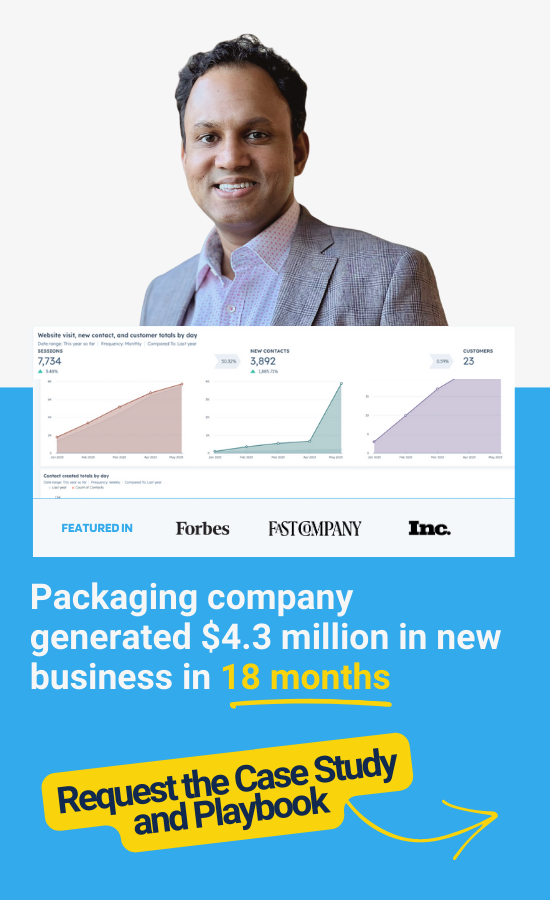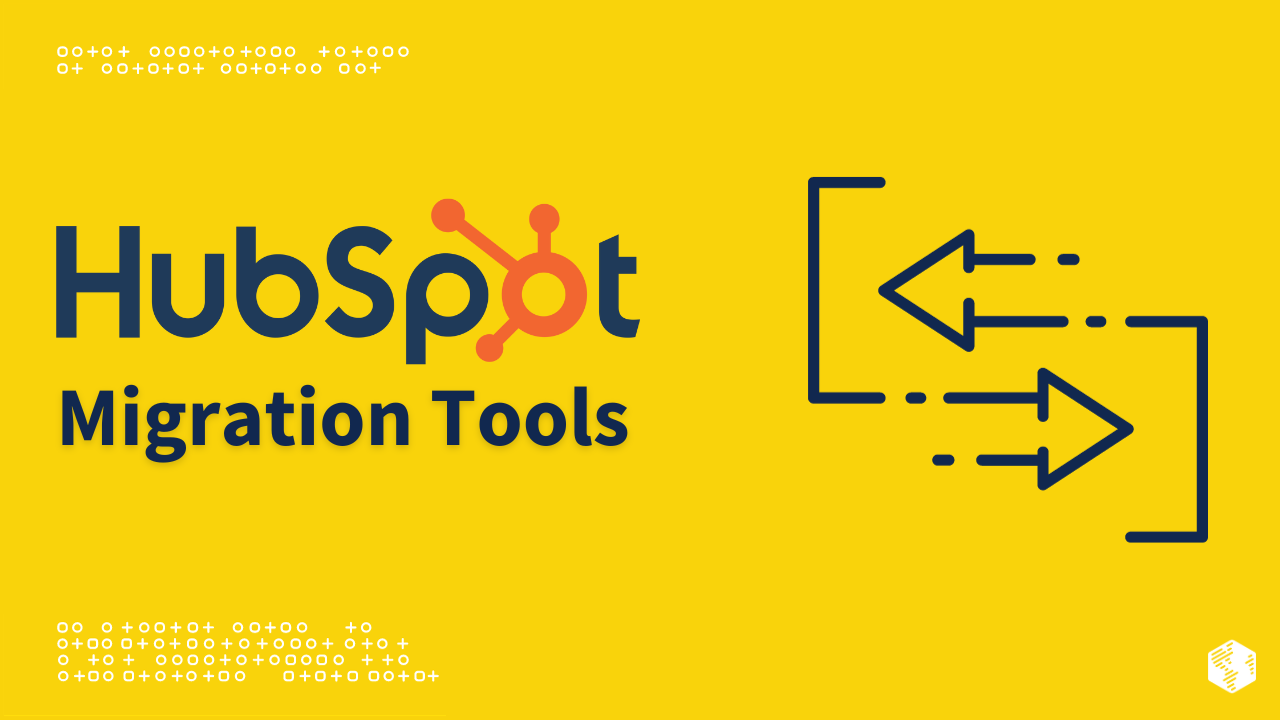As businesses grow and evolve, they often find themselves in need of a more robust customer relationship management (CRM) system. HubSpot, with its comprehensive suite of marketing, sales, and customer service tools, has become a popular choice for businesses looking to streamline their operations and improve their customer experience.
However, migrating from one CRM system to another can be a daunting task. Data needs to be transferred accurately, integrations need to be set up, and workflows need to be recreated. In this article, we will explore the challenges of HubSpot migration and how using migration tools can simplify the process and ensure a seamless transition.
Challenges of HubSpot Migration

- Data Transfer: One of the biggest challenges of migrating to HubSpot is transferring your existing data from your current CRM system. This includes contact information, lead data, sales pipeline, and more. Manually exporting and importing data can be time-consuming and prone to errors.
- Integrations: Many businesses rely on integrations between their CRM system and other tools such as email marketing platforms, analytics tools, and e-commerce platforms. During the migration process, it is essential to ensure that these integrations are set up correctly in HubSpot to avoid any disruptions to your business processes.
- Workflows and Automation: Businesses often have complex workflows and automation in place to streamline their operations. Recreating these workflows in HubSpot can be a time-consuming and error-prone task if done manually.
Benefits of Using Migration Tools
Fortunately, there are migration tools available that can simplify the HubSpot migration process and address the challenges mentioned above. Here are some benefits of using migration tools:
- Efficiency: Migration tools automate the data transfer process, saving you time and effort. They can extract data from your current CRM system and import it into HubSpot seamlessly, ensuring data integrity and accuracy.
- Integrations: Migration tools can help you migrate your existing integrations to HubSpot, ensuring that your business processes are not disrupted. They can map fields and data between systems, allowing for a smooth transition.
- Workflows and Automation: Some migration tools also have features that allow you to recreate your workflows and automation in HubSpot. This can save you valuable time and resources, as you won’t have to manually set up each workflow from scratch.
Top 7 Tools for HubSpot Migration
Now let’s explore the top 7 tools that can streamline your HubSpot migration efforts:
Tool 1: HubSpot Importer
HubSpot Importer is a tool provided by HubSpot itself. It allows you to import data from a variety of sources, including CSV files, spreadsheets, and other CRM systems. The tool provides a step-by-step process to guide you through the migration process, ensuring that all your data is transferred accurately.
Tool 2: Data2CRM
Data2CRM is a comprehensive migration tool that supports the migration of data from various CRM systems to HubSpot. It offers a simple and intuitive interface, allowing you to map fields and data between systems. The tool also provides a validation feature to ensure the integrity of your data during the migration process.
Tool 3: Pipemonk (Formerly ZapStitch)
Pipemonk is another popular migration tool that supports the migration of data from various sources to HubSpot. It offers a drag-and-drop interface, making it easy to map fields and data. The tool also provides real-time updates during the migration process, allowing you to monitor the progress and address any issues that may arise.
Tool 4: Import2
Import2 is a migration tool that supports the migration of data from a wide range of CRM systems to HubSpot. It offers a simple and intuitive interface, allowing you to map fields and data easily. The tool also provides a preview feature, allowing you to review the data before the actual migration takes place.
Tool 5: Insycle
Insycle is a versatile migration tool that supports the migration of data, integrations, and workflows to HubSpot. It offers a comprehensive set of features, including data mapping, field validation, and workflow automation. The tool also provides detailed reports and analytics, allowing you to track the success of your migration.
Tool 6: Trujay
Trujay is a migration tool that specializes in the migration of data from various CRM systems to HubSpot. It offers a simple and user-friendly interface, allowing you to map fields and data effortlessly. The tool also provides a data validation feature, ensuring the integrity of your data during the migration process.
Tool 7: Integratehq
Integratehq is a powerful migration tool that supports the migration of data, integrations, and workflows to HubSpot. It offers a wide range of features, including data mapping, field validation, and workflow automation. The tool also provides real-time updates and notifications, allowing you to monitor the progress of your migration.
How to Choose the Right Migration Tool
Choosing the right migration tool for your HubSpot migration is crucial to ensure a smooth and successful transition. Here are some factors to consider when selecting a migration tool:
- Compatibility: Ensure that the migration tool supports the CRM system you are currently using and the version of HubSpot ( starter, pro, enterprise) you are migrating to.
- Data Mapping: Look for a tool that offers robust data mapping capabilities, allowing you to map fields and data accurately between systems.
- Integrations: If you rely on integrations between your CRM system and other tools, choose a migration tool that supports the migration of these integrations.
- Workflow Recreation: If you have complex workflows and automations in place, consider a migration tool that offers features to recreate these workflows in HubSpot.
Best Practices for a Successful HubSpot Migration

To ensure a successful HubSpot migration, follow these best practices:
- Plan Ahead: Create a detailed migration plan that outlines the steps involved, timelines, and responsibilities. This will help you stay organized and ensure a smooth migration process.
- Cleanse Your Data: Before migrating your data, clean up and organize it to ensure that only accurate and relevant information is transferred to HubSpot.
- Test and Validate: Before performing the actual migration, test the migration tool with a small subset of data to ensure that everything is working correctly. Validate the data after the migration to ensure its integrity.
- Communicate with Stakeholders: Keep your team and stakeholders informed about the migration process and its impact on their workflows. Provide training and support to ensure a smooth transition.
Migrating to HubSpot can be a complex and time-consuming process, but with the right migration tools and best practices in place, it can be streamlined and successful. Consider the challenges of HubSpot migration, the benefits of using migration tools, and the top 7 tools available to simplify the process. Remember to choose the right migration tool for your specific needs and follow best practices for a smooth transition. With these tools and strategies, you can streamline your HubSpot migration efforts and unlock the full potential of HubSpot for your business.
Contact us today to learn more about how our team can assist you with your HubSpot migration and ensure a seamless transition.